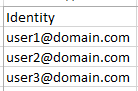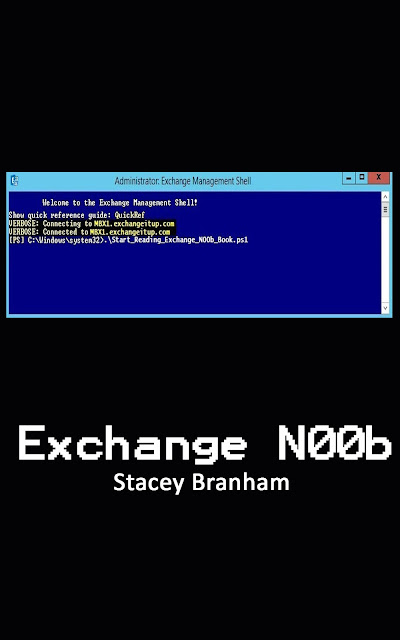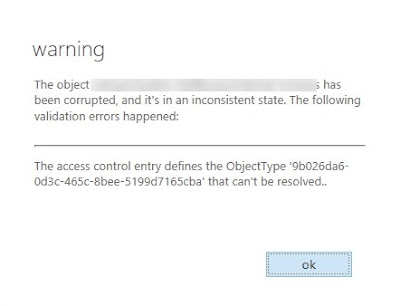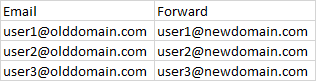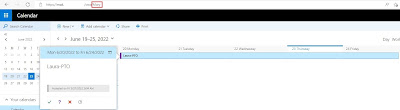I had a customer trying to upgrade their Exchange 2019 Servers from CU14 to CU15 and hit an error during the Management Tools step. The installer complained about the mmc.exe and where.exe files.
For reference "where.exe" is part of PowerShell. Basically the installer is looking in two places for those two files and they're either missing or corrupt.
Here's the full error:
if (Test-Path ($Env:SystemRoot + "\system32\mmc.exe")) {Copy-Item -Path ($RoleInstallPath+"Bin\mmc.exe.config") -Destination (Split-Path (where.exe mmc)) -Force}
" was run: "System.Management.Automation.ParameterBindingException: Cannot convert 'System.Object[]' to the type 'System.String' required by parameter 'Destination'. Specified method is not supported. ---> System.NotSupportedException: Specified method is not supported.
at System.Management.Automation.ParameterBinderBase.CoerceTypeAsNeeded(CommandParameterInternal argument, String parameterName, Type toType, ParameterCollectionTypeInformation collectionTypeInfo, Object currentValue)
--- End of inner exception stack trace ---
at System.Management.Automation.ParameterBinderBase.CoerceTypeAsNeeded(CommandParameterInternal argument, String parameterName, Type toType, ParameterCollectionTypeInformation collectionTypeInfo, Object currentValue)
at System.Management.Automation.ParameterBinderBase.BindParameter(CommandParameterInternal parameter, CompiledCommandParameter parameterMetadata, ParameterBindingFlags flags)
at System.Management.Automation.CmdletParameterBinderController.BindParameter(CommandParameterInternal argument, MergedCompiledCommandParameter parameter, ParameterBindingFlags flags)
at System.Management.Automation.CmdletParameterBinderController.BindParameter(UInt32 parameterSets, CommandParameterInternal argument, MergedCompiledCommandParameter parameter, ParameterBindingFlags flags)
at System.Management.Automation.CmdletParameterBinderController.BindParameters(UInt32 parameterSets, Collection`1 arguments)
at System.Management.Automation.CmdletParameterBinderController.BindCommandLineParametersNoValidation(Collection`1 arguments)
at System.Management.Automation.CmdletParameterBinderController.BindCommandLineParameters(Collection`1 arguments)
at System.Management.Automation.CommandProcessor.BindCommandLineParameters()
at System.Management.Automation.CommandProcessor.Prepare(IDictionary psDefaultParameterValues)
at System.Management.Automation.CommandProcessorBase.DoPrepare(IDictionary psDefaultParameterValues)
at System.Management.Automation.Internal.PipelineProcessor.Start(Boolean incomingStream)
at System.Management.Automation.Internal.PipelineProcessor.SynchronousExecuteEnumerate(Object input)
--- End of stack trace from previous location where exception was thrown ---
at System.Runtime.ExceptionServices.ExceptionDispatchInfo.Throw()
at System.Management.Automation.Internal.PipelineProcessor.SynchronousExecuteEnumerate(Object input)
at System.Management.Automation.PipelineOps.InvokePipeline(Object input, Boolean ignoreInput, CommandParameterInternal[][] pipeElements, CommandBaseAst[] pipeElementAsts, CommandRedirection[][] commandRedirections, FunctionContext funcContext)
at System.Management.Automation.Interpreter.ActionCallInstruction`6.Run(InterpretedFrame frame)
at System.Management.Automation.Interpreter.EnterTryCatchFinallyInstruction.Run(InterpretedFrame frame)".
**Note** This issue happens quite often when installing EXCH Management Tools on Windows 10/11 as well and the fix is the same. I've also seen it with Exchange 2016.
The Fix:
First we need to check if both the where.exe and mcc.exe files exist in the following directories:
\windows\system32
\windows\syswow64
If not, copy them from a working server and run the install again.
If that doesn't work, we'll need to rename the c:\windows\syswow64\mmc.exe to mmc.old by using the TrustedInstaller account.
You can run CMD as TrustedInstaller with psexec:
Grab PsTools - Sysinternals | Microsoft Learn
In an elevated command prompt run:
psexec -I -s cmd.exe
A new cmd window will open.
Running a “whoami” in that window should show nt authority\system as the user.
Then rename the mmc file like so:
cd c:\windows\syswow64
rename mmc.exe mmc.old
Now run the CU15 install and it should complete!